01 - Flexicontent installation
1 Installation
Its a simple installation component
Go to Extensions > Install > Install via web
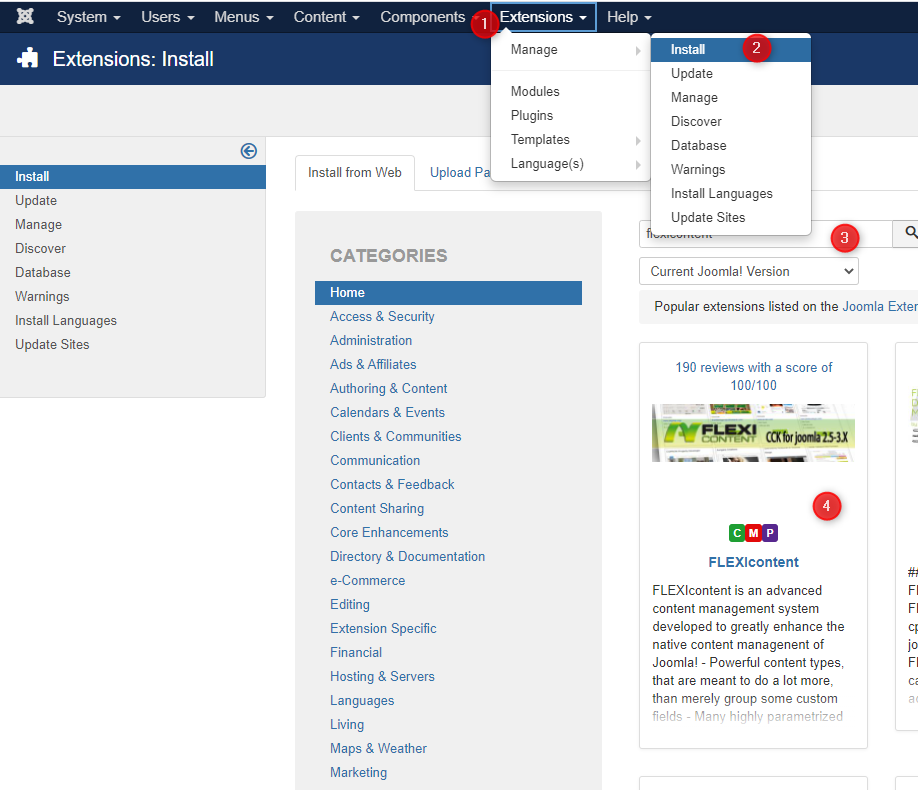
Search Flexicontent
Install it
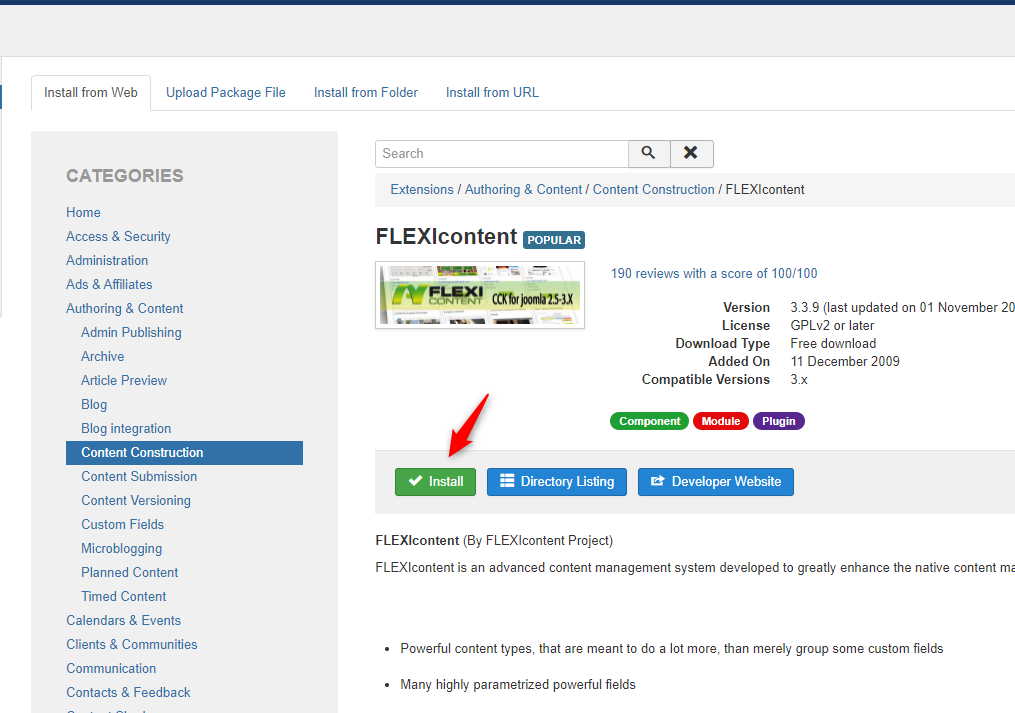
After complète installation clic on dashboard button to initial the component
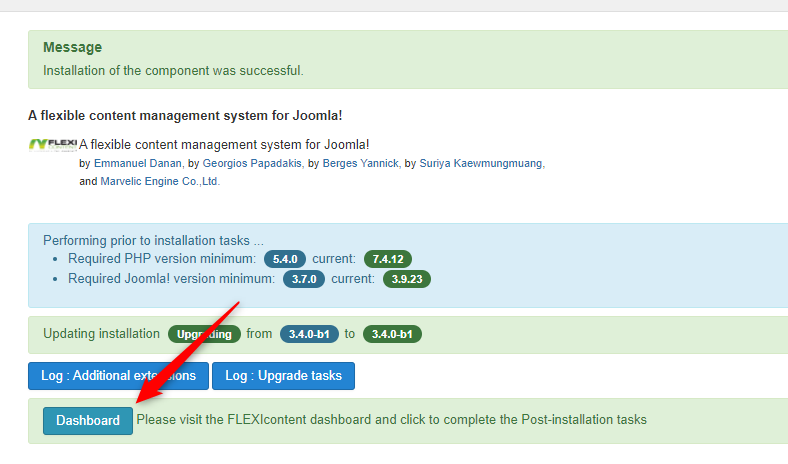
2 Initial it
now need to activate all plugin

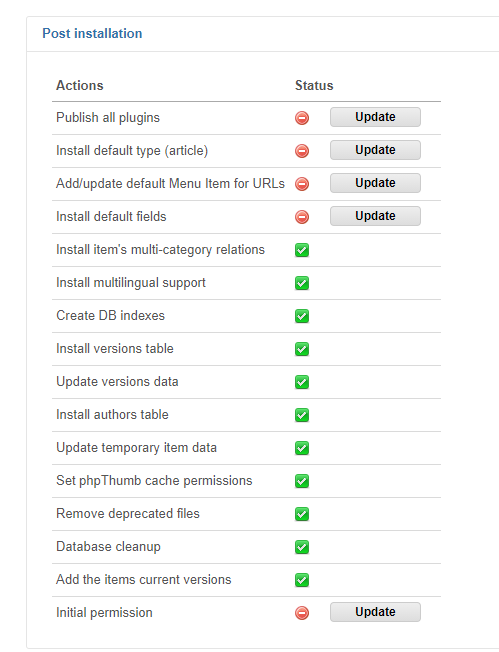
and save global config at once
Now Flexicontent is ok !
3 Add translation
You can install a translation via joomla installation system like an other component
https://www.flexicontent.org/downloads/translations.html
Donwload and install you package
4 Bind article
If you have joomla items Flexicontent will propose to "bind" item, that will convert all joomla article in flexicontent article. All content are saved (category, description, image, tag ...) and now you can add custom fields in your basic item or create a new type.
![]()
5 Allow to use joomla view
The last action is to check an option to preserve joomla article to be display with joomla view (to preserve view).
Go to Types admin and check if article type have "Allowed" value in "Joomla article view".With this option you site hadn't any change, you cn work with flexicontent.
You can create category configuration
- Go category management
- Clic on new
- Add title
- Select level of category
- Save
Now we can create your first type