Doing a jobbaord with Joomla! and Flexicontent part 4
This article is a basic translation of french to english (it's an old article, sorry for that), all screens are little old but all is writting here is ok for Flexicontent 3 series
Fields: the power of FLEXIcontent
After setting up your types we will move on to adding additional fields. There are 32 fields in FLEXIcontent. Each with its own functions.
By using them correctly you will be able to control everything !!!!
Understanding the fields
Each control has 3 displays, all configurable:
In the input form (front and back)

In content and category views

In search filters

There are several types of fields:
Data fields
The radio field: displays a series of radio buttons

The image radio control: displays a series of radio buttons in image format
The checkbox field: displays a series of checkboxes
![]()
The image checkbox field: displays a series of checkboxes in image format
The select field: displays a drop-down list

The select multiple field: displays a drop-down list with multiple choice

The date field: allows you to select a date (can be mapped with Joomla dates)

The text field: a simple text field

The textarea field: a text zone with html editor possible

The textselect field: this is a bit special but oh so practical that combines a drop-down list of predefined values and a free text field.

Any new value put in the text field will be proposed in the drop-down list for future entries
The email field: to put an email

The extendweblink control: link field with many features

The phone field: an advanced telephone field
The termlist field: a text area field but multiple
The file control: a file loading field with many options allowing you to manage the download baskets
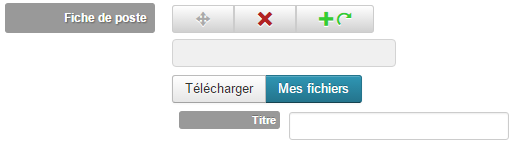
The image control: one of the largest fields in flexicontent, almost a component on its own, it allows uploading, resizing, watermarking, presentation effects, etc. for this field alone it would be worth installing flexi!

The mini-gallery control: this is an old control that allows you to create mini-carousels, but it must be updated. In the meantime, your best bet is to use the image field.
The video / audio control: a youtube / vimeo / soundcloud video import field with live preview
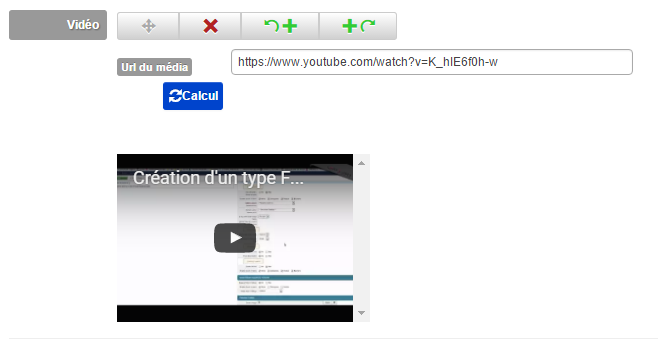
The googlemaps field: this field is used to display an address with a googlemap map
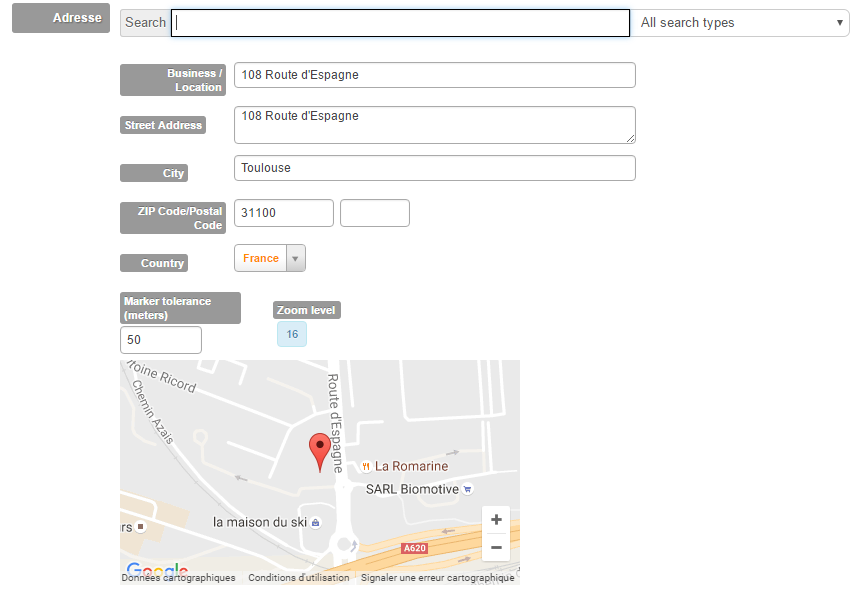
The fields for the input form
The fieldgroup field: allows to group several fields to duplicate a group
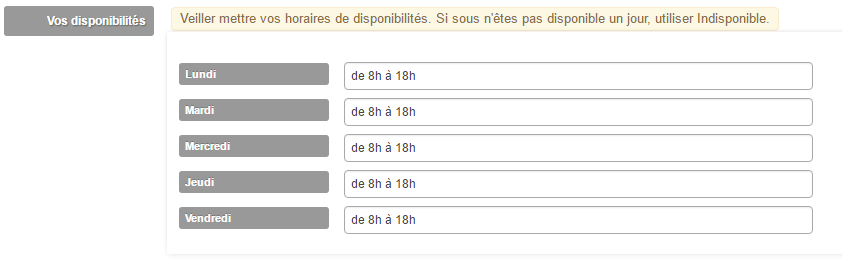
The user account via submit field: allows you to create a Joomla account when submitting content in FLEXIcontent
The item form tab field: allows you to add fieldset or html tabs in your form
The core property field: it allows you to map joomla fields to place them elsewhere in the input form
Fields that display objects
The toolbar control: a sharing bar for social networks, Opengraph compatible

The module loading field: allows you to load a module without needing {loadposition}
The navigation control: it allows you to display navigation between the articles

The html list field: this field is used to display a list of links (deprecated)
The author field: displays a link to the author's page (under development for more options)
The Joomla profile field: under development, it will add flexicontent fields in a user's profile
The linking fields
The relationship field: so this field allows for crazy stuff ... it allows you to link content to each other and displays any field of linked content. A small example
The inverse relation field: is good it is the reverse but automatic ! lol
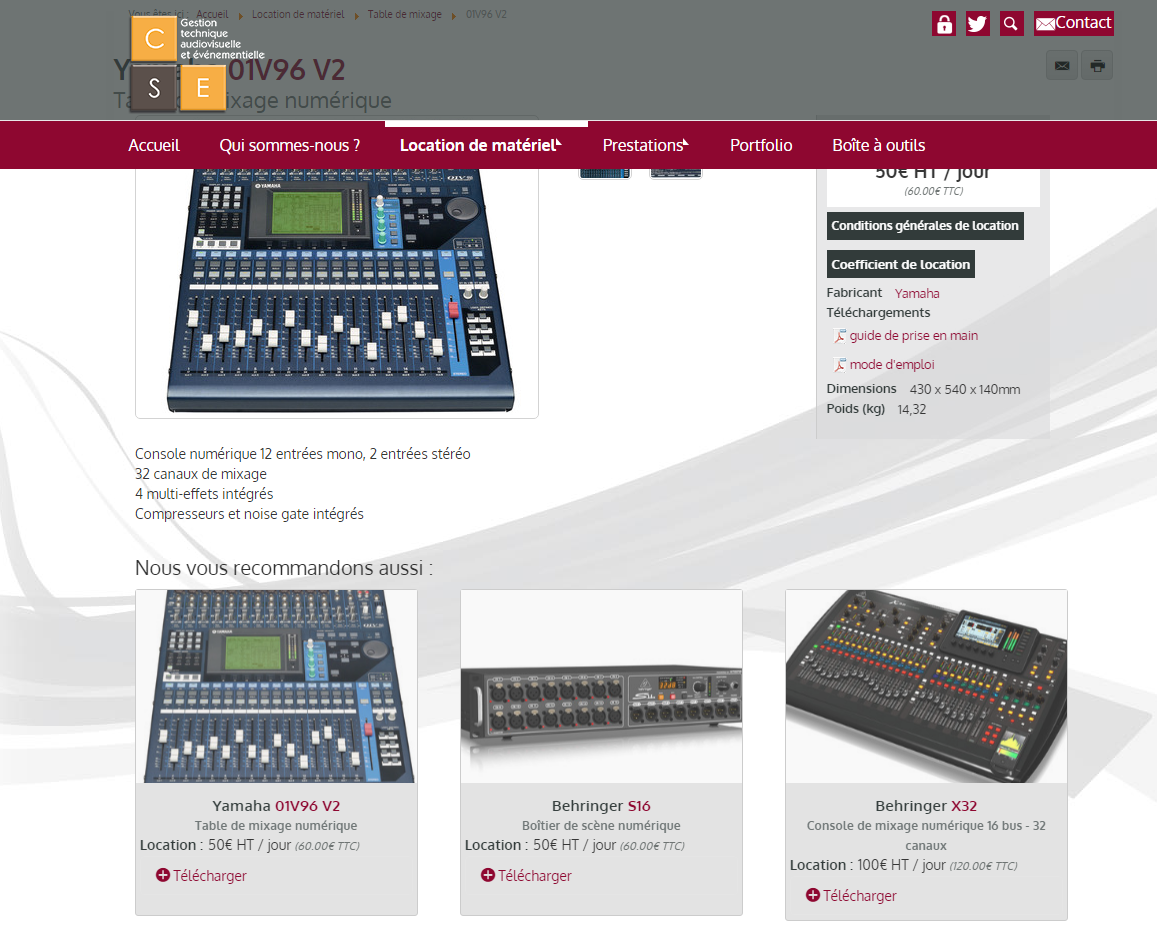
Having all these fields, it is possible to build types of content that are rich and easy to set up for everyday users. No more need to think about the layout, no more need to put a plugin call, no need to prepare your images before loading ...
Phew I tried to describe everything well but I'm a little out of breath ...
Control fields
As I already said there are 3 displays for each field:
The affi ... so you followed? I'm waiting for your answers in the com
The affi ... it's tough with the mojito in your hand!
Displayed it….
Now we will be able to create a control.
From the list of all your fields click on “New”
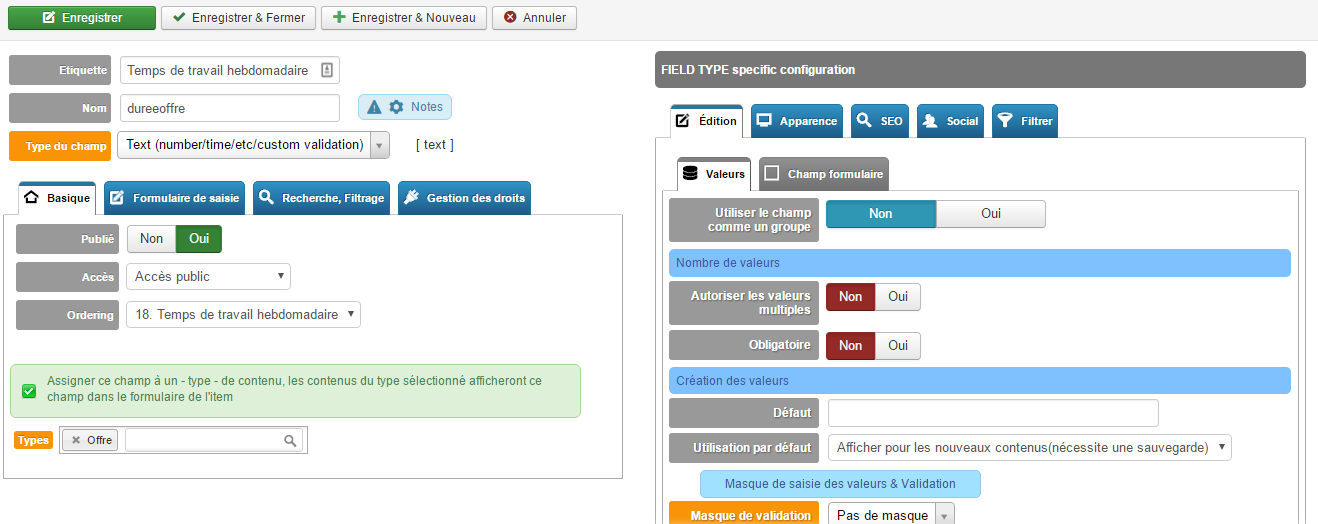
- The window is divided into 3 zones:
- The upper part is used to define the control, its name, its type
- The part on the left below allows you to make the so-called basic settings found in all fields, such as access, the linked type, is it available for search or filtering or rights management. And yes in FLEXI you can create controls that respect the ACLs in terms of display and input. Convenient to create a comment field for our applications only accessible to administrators and invisible to the applicants ...
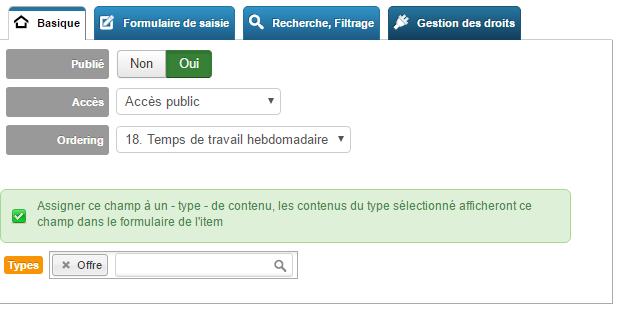

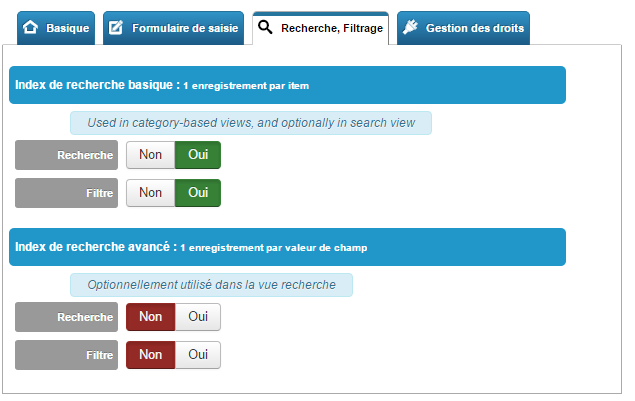

In the right panel you will have the options for a specific type of field. Of course I'm not going to do a screenshot by tab AND by type otherwise we'll see you next year ...
But we will find roughly the same storage for everyone
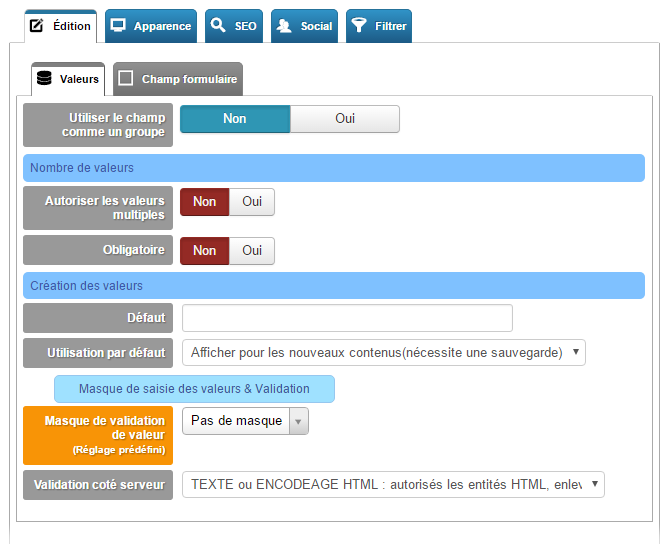
- A tab for display in the form
- A tab for display in the content
- A tab for seo management
- A tab for social management (when sharing)
- A tab for the display of filtering
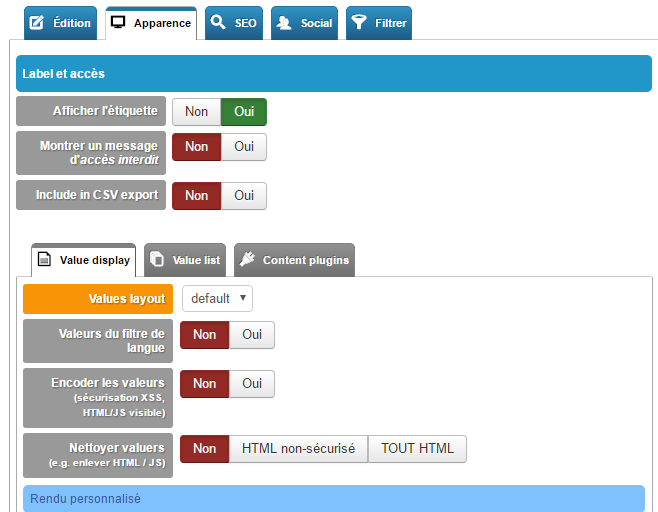

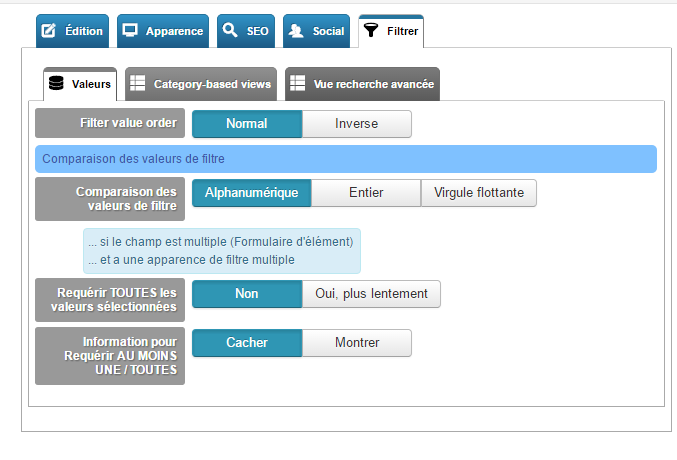

So the more powerful the field, the more options it will have ...
The options that make your fields in Super Sayan mode
There are 3 important functions that will change your approach when designing your sites:
-
Multiple values
-
Prefixes and suffixes
-
Running plugins
1 Almost all the value fields of FLEXIContent have a multiple mode, ie you can give the right to a user to put several values.
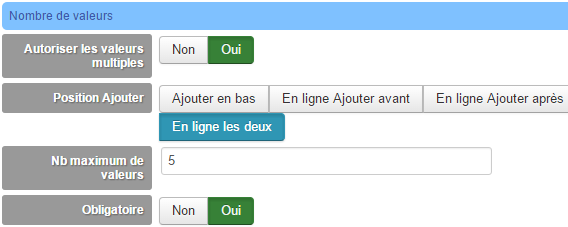
You can choose the maximum number, the position of the buttons ... the user can add values and order them by simply dragging / dropping them

2 Behind this silly thing is one of the coolest functions to use. For each field we can define an opening / closing text and a prefix / suffix text ...
GNNNEEEEEE (I know I already did)
Here is a small diagram
<opening text>
<prefix>
value1
<suffix>
<prefix>
value2
<suffix>
<closing text>
Do you understand better?
This allows you to create layouts where the user only focuses on values and we nice designers take care of everything else.
ex:
The price: 12 €
opening text "the price:"
value we let the person put what they want (we can constrain the type of value)
suffix or closing text “€”
and here it is completely cooked….
I put <>, it's not trivial you can use tags ... handy to manage your styles:
opening text <div class = ”monblock”> <img… /> <span class = ”label”> Price: </span>
prefix <span class = ”blue”>
suffix </span>
closing text </div>
Here with that, the user enters, you, you manage the values and their display !!! Isn't life good ?!
And so in 3 it's the best of the best…. you can use 98% of joomla plugins in your fields… ..
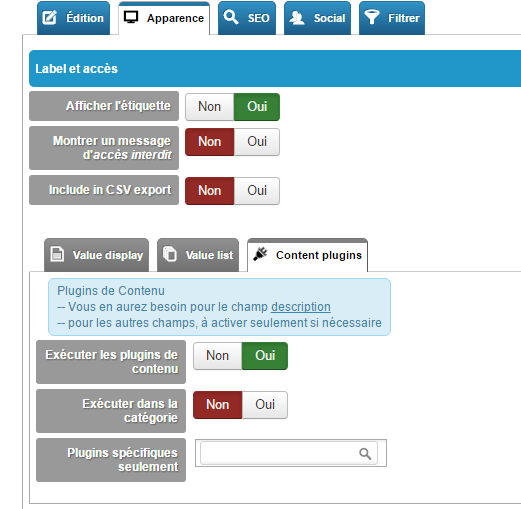
There is no limit ... instead of typing {appelplugin} ... we put them in prefix and suffix and that's it: your users no longer need to remember complex things ....
A concrete example :
I want to display a hikashop buy button in my flexi article ...
the plugin works as follows {"product" 14 | cart | pricedis3 | pricetax1}
I create a drop-down list field
for the values I do an sql request in the product table => the user will choose his product from a list
in field display we will activate the execution of plugins
with the prefix {product
suffixed with | cart | pricedis3 | pricetax1}
in value we get the product id
and here is a good integrated product manager between flexicontent and hikashop
Show fields
Tatata you thought I was going to give you my all ???? and no we will see the display in the next issue

Order the fields in the input form
Go after this disappointment here is a little tip to manage the order of your fields in the forms.
We go to the fields management
We filter by type:
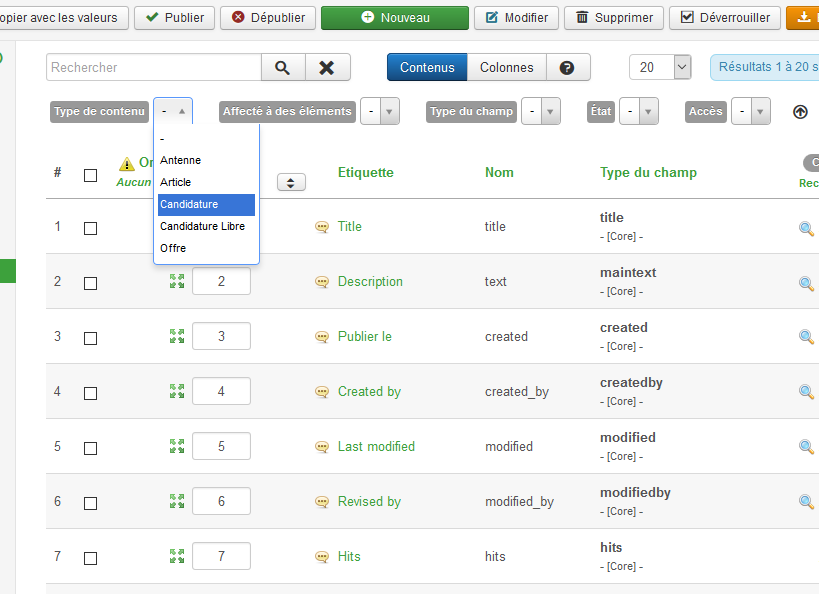
Then we click on “Order”
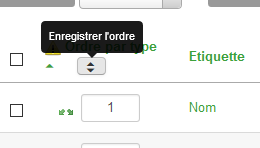
Now we can change the order by simply dragging and dropping
Warning ! remember to save the order:
The type offers
To build the offer type I used:

1 text field “weekly working time”
1 textselect field for the "type of position" (to avoid double entry, but remains scalable for the administrator)
1 drop-down list field for the “type of contract”
1 text field for the “hourly wage” with a euro mask (this helps the entry)

1 text field “contract duration”
1 "experience" drop-down list field (this is the same field assigned to several types)
1 "allowed" radio button field (this is the same field assigned to several types)
1 file field
1 "experience" drop-down list field (this is the same field assigned to several types)
1 email field (same is the same)
1 multiple text field (same is the same)
1 relationship field that will allow you to link an offer to an application manually
1 textselect field "place of intervention" which will allow locality filtering
Fields for the application type

Nothing too complex here, I used:
1 “telephone” text field
1 email field
1 “license type” checkbox field
1 “vehicle” radio field
1 drop-down list with “experiences”
1 multiple text field for “diplomas”
1 file field for the “CV”
and a group field to manage “availability”… we create 1 text field for each day, we act on then we create a groupefield field with the day fields… presto, voila!

The free application type
For the free application part I just duplicated "application" and added a "desired sector" field

The advantage will be to be able to assign a different workflow and validation emails depending on the site manager.
You see you can easily change your content types to get simple content to fill out and where you can create beautiful displays !!!
There are integrators who will be happy!
life nick jonas good thing
In the next article we will discuss the categories and the power of filters!
Chao!


